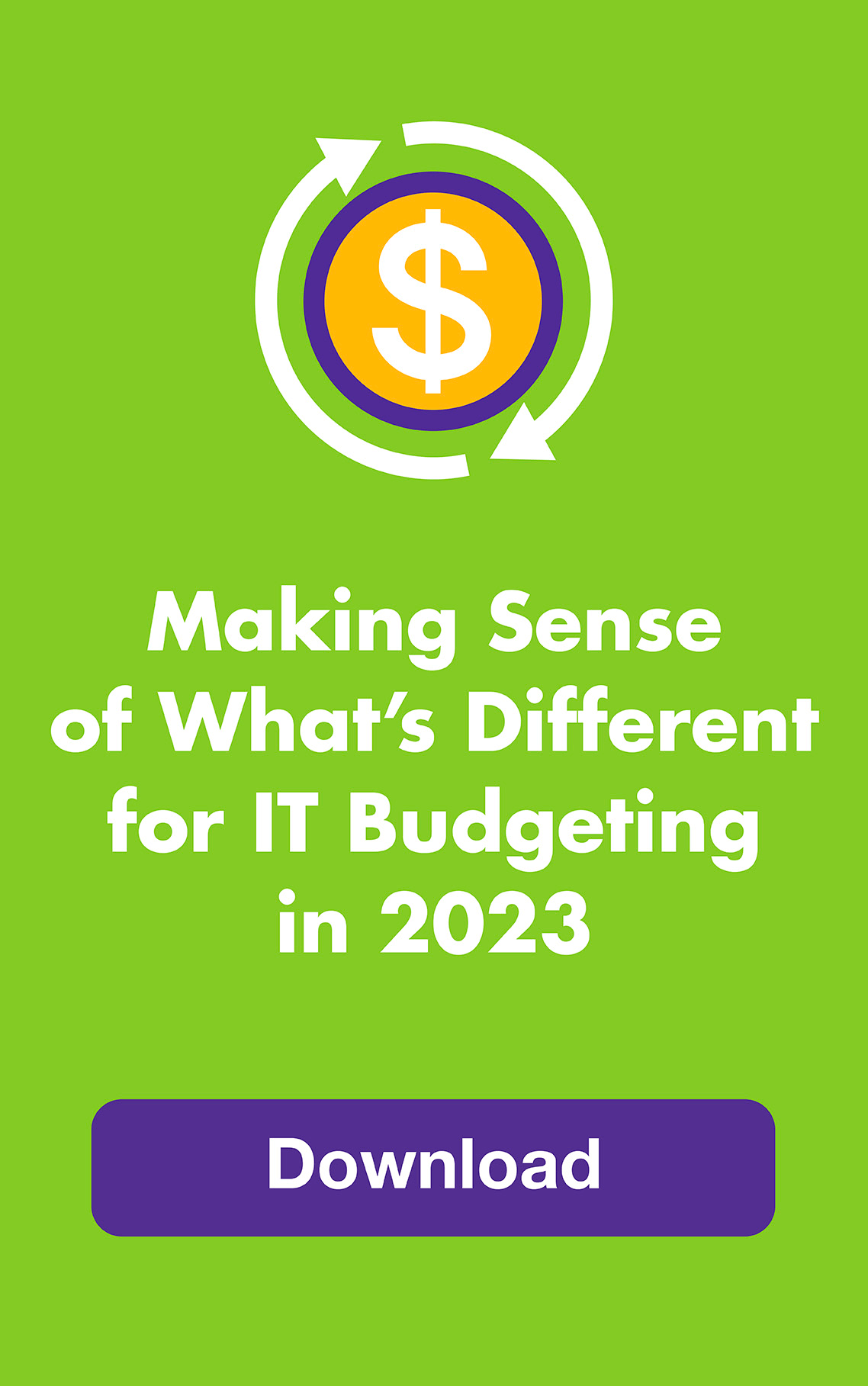As if it weren’t awesome enough already, the tablet you know and love (or are considering buying) can expand your screen horizons, too. Just connect it to your computer with a simple app setup and tada — a second monitor. A wireless second monitor. Multi-taskers and multi-appers, rejoice!
By dragging the items that clutter up your main monitor (like tool palettes, application interfaces and IM windows) over to your tablet, you can focus on important stuff. Stand the tablet up like a second monitor or lay it flat on your desk or even put it in your lap. You can arrange and rearrange desktop items between the two just like you would on a single wide-screen monitor or dual-monitor setup.
Added bonus: research shows having a second monitor can boost productivity like crazy.
For iPad users, check out Air Display (highly rated) which works with Macs and PCs and allows you to control your mouse using the iPad touch screen. iPad and PC users can also use MaxiVista but it doesn’t include the touch screen feature. Both apps cost $9.99, work on wired ethernet or WiFi, and let you walk around with your tablet while staying connected to your computer as long as you’re within range of the WiFi that’s shared by both devices. So you can hop over to someone else’s office at work, for example, or from room to room in your house.
And if you’ve ever wanted to show the person sitting across from you what’s on your computer screen, just give them the tablet using “mirror display.” No more looking over your shoulder! Works with desktop computers and laptops, of course, and it’s a nifty way to get Flash on your previously Flash-free iPad.
Do you have an Android tablet like the Samsung Galaxy or HP TouchPad? Check out iDisplay for just $4.99. iDisplay also works with iPads and is compatible with Macs and PCs. While it doesn’t include the mirror display function and reviewers have complained about lag time (especially for video), many users totally love it.
Home » Tech-User Advice » Want A Second Computer Screen? Use Your Tablet!