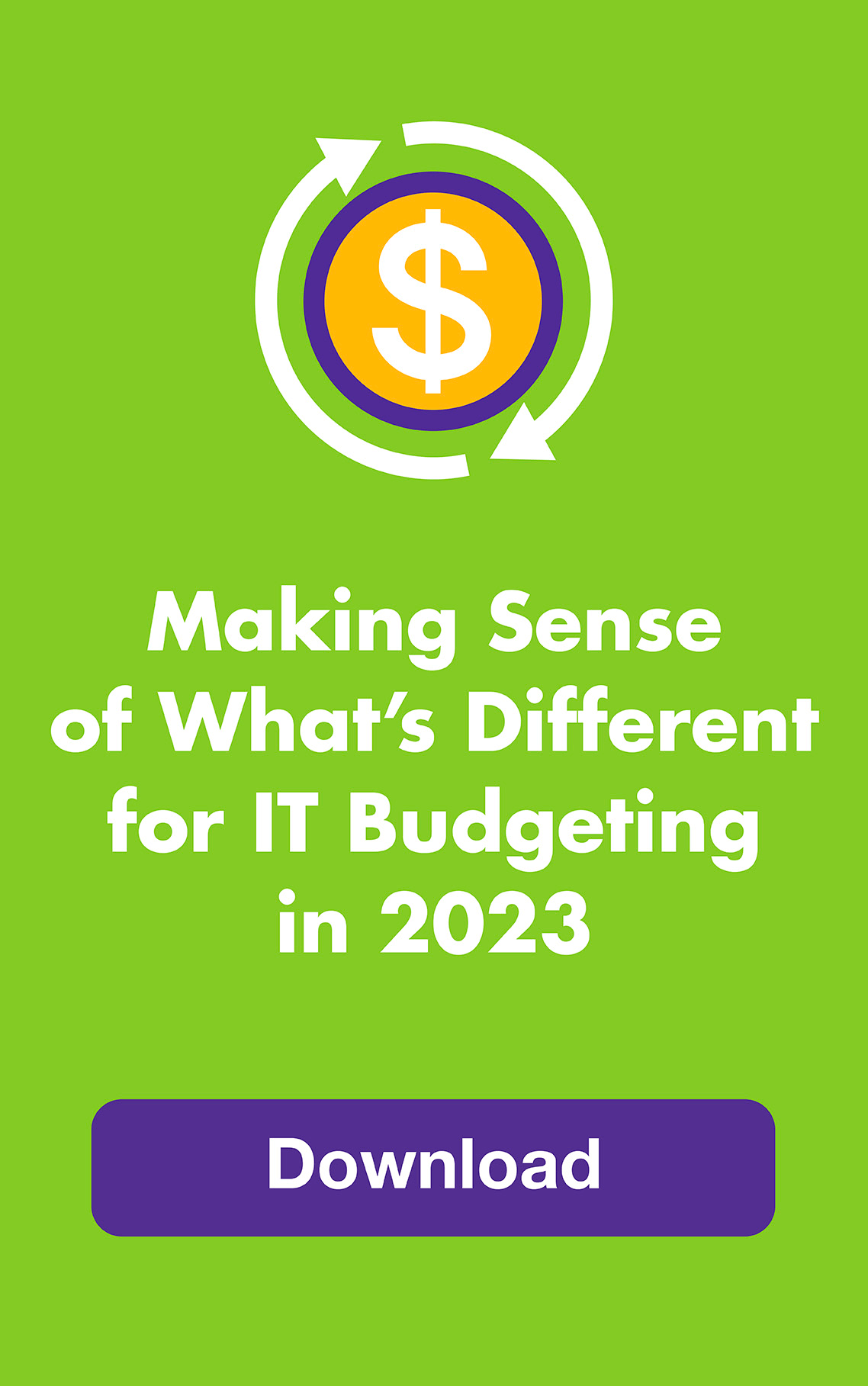The internet is more important than ever these days — chances are you’re doing a lot more online! So make the most of it by making the most of your technology.
Here are Leapfrog’s top tweaks that you can make for free or for a small investment:
- Move your wifi router for better performance. Make sure it’s not on the floor (desk-height is best), is centrally between the devices that need to connect, and is away from obstacles like appliances, file cabinets, brick walls, and other devices that use airwaves. Place it away from windows, too, because signals can move through glass. Keep in mind 5GHz is faster than 2.4GHz but has a shorter range. Still poor performance? Consider getting a range extender (or two) or a new router or modem if either is old. Make sure your firmware is updated before you spend any money — old firmware can slow you down and will also need security patches.
- Use a UPS in case the power goes out. Plug your modem, router, computer, and important peripherals into an uninterrupted power supply (UPS) that has a backup battery. During a power outage, your devices can stay powered up for 10-20 minutes, giving you enough time to finish up something important and turn things off properly. You can get a UPS for as little as $40.
- Make use of helpful features built into your apps and operating system. Set reminders, timers, and the availability settings on shared calendars. Use full-screen mode and dictation. Revisit how you use Virtual Desktops and Sticky Notes (Windows 10) or Spaces and Stickies (Mac OS) now that you’re working from home. Also, dive deep into the settings in the apps you use most — you may have overlooked helpful tools. And turn off notifications that you don’t really need.
- Wear headphones for work web conferences if anyone else is around. It keeps business calls private and helps you focus. Headphones with a microphone are even better because they cut out background noise, which is considerate for your meeting mates.
- Use a second screen to boost productivity. You can connect most TVs to your computer using an HDMI cable or HDMI cable with a USB-C adaptor — this will double or even quadruple your viewing space, depending on the size of your TV screen. You can also connect wirelessly using Google Chromecast, a Roku streaming device, or Apple Airplay. Here’s a good overview from CNET with clear instructions.
- Ignore coronavirus-related emails. Phishing attempts are skyrocketing. Unless the emails are from a trusted source who also includes instructions on how to navigate to the information without clicking a link, consider it suspect. Scammers are taking advantage of heightened anxiety and computer use during the pandemic. The malware they download could cause problems ranging from slowing down your computer to permanently encrypting your files unless you pay a ransom (now is a good time to update your anti-malware software, too).
- Get a high-speed internet plan, even if only temporarily. There will be an upcharge for faster data transfer but you can downgrade again once there are fewer people at home streaming all the time. Use speedtest.net to test your download speed — it should be 80–90% of what your plan promises (make sure no devices are streaming video when you test). If it’s not, contact your provider before you upgrade. Also, check to see if you need a better modem or router to handle the fastest available speeds.
- Consider getting a wifi mobile hotspot if you can’t ever be without the internet. You can set up most newer smartphones as hotspots — usually at 3G speeds and with a limited amount of data — but you can connect more devices with a separate hotspot device and it won’t drain your phone battery. Here are some good hotspot options plus a side-by-side carrier comparison. You can order most online and configure them remotely so there’s no need to go into the store.
- Back up your computer. If your computer malfunctions or gets hit with ransomware (it’s rampant), your backup will save the day. The more often you add or update important information stored on your computer, the more frequently you should back up. If you don’t have an external drive that’s big enough for all your data, check out the reviews at PCMag, TechRadar, and Lifewire. New drives have enormous capacities at reasonable prices. Backing up to the cloud is another smart option — here are some cloud backup platforms that are highly rated.
- Wear noise-canceling headphones if it’s loud in your house. Playing music while wearing the headphones works best to drown out ambient sound, but some models do a good job blocking sound even without music. These headphones start at around $200 but you can find some for about $50 — here’s a primer and some recommendations. When you’re wearing them, you might want to ask housemates to text when they need you.
- Be patient when working through IT issues. Expect to run into an IT problem now and then. Most can be solved but the resolution may take longer than you want it to because it’s a step-by-step process. Start by figuring out if your problem is more likely to be a hardware or software issue, then contact the appropriate tech support team — this will speed your resolution time and reduce frustration. (If you’re a Leapfrog customer, you can submit a ticket or call 866-870-2124 no matter what the problem or device.)
With a tweak here and there, and possibly a new peripheral or two, you can make your work-at-home routine more comfortable and productive. And more enjoyable.