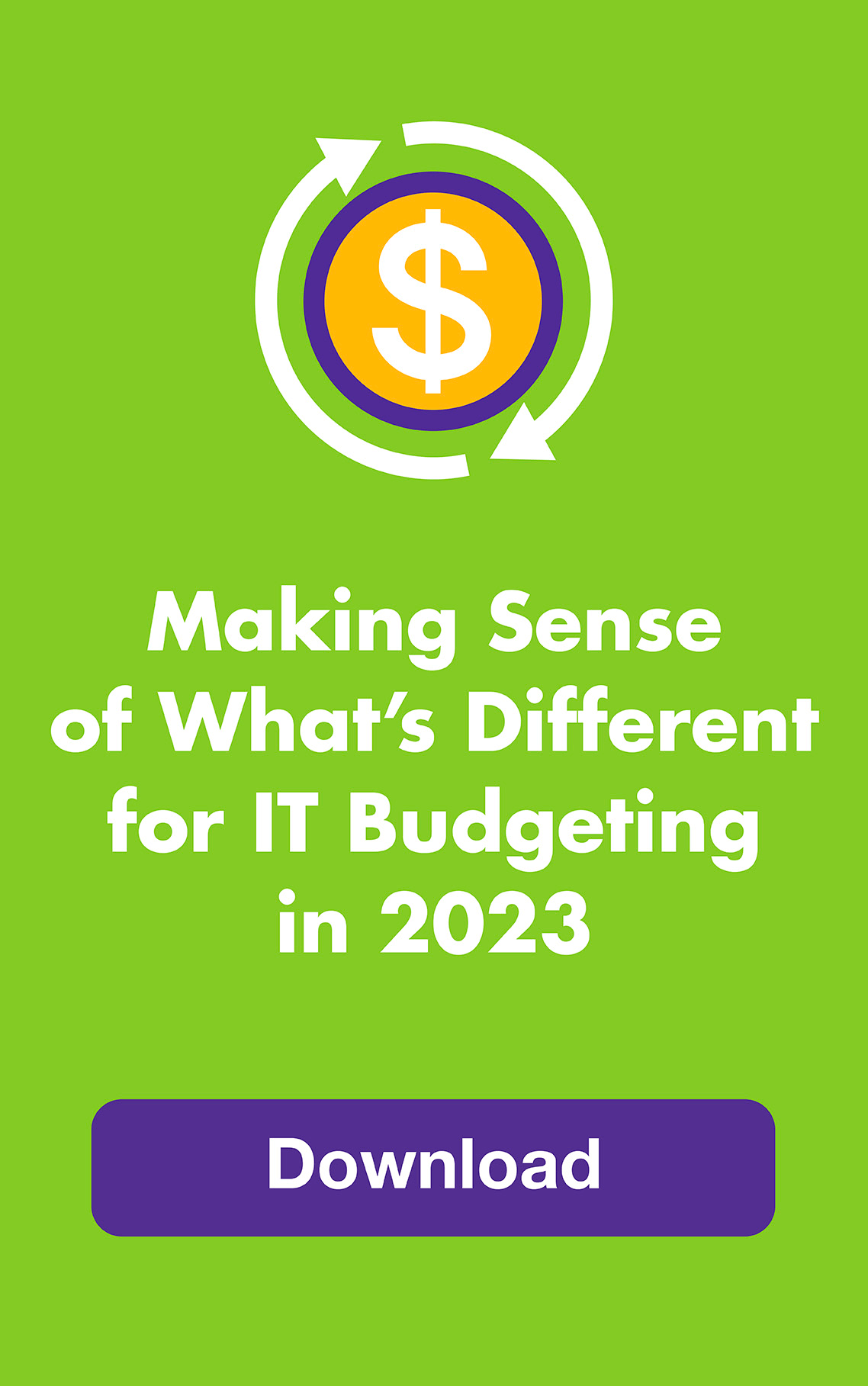When’s the last time you archived your email? About the time you organized your sock drawer?
Leaving old socks with ones you still wear can’t hurt you, but leaving old email with new email certainly can.
Collect 2GB of email or more and your program’s performance slows down, searches can take forever and — here’s the big one — your data can get corrupted. Which means you can lose old and new emails. Plus built-in diagnostic tools can’t handle files over 2GB.
So keeping all your emails “handy” in one place (and accessible to your Blackberry, perhaps?) actually puts them at risk. Keep them safe by periodically moving them to another folder on your hard drive and onto a back-up drive, too.
Here are three easy steps to keep your email secure, searchable and hopping right along:
1. Make it a habit to check your mailbox size:
- Within Outlook, look at the left pane and find your mailbox. This is typically displayed as “Mailbox – John Doe.”
- Right click this mailbox and select “Properties.”
- In the properties dialog box, click on “Folder Size” and give Outlook a moment to calculate the size of all of the folders and messages.
- See “Total size (including subfolders)” to find out the size of your mailbox. Remember that the size is listed as GGG, MMM, KKK where G is gigabyte, M is megabyte and K is kilobyte. So 1601412 is approximately 1.6 GB.
2. Archive regularly, when you reach 2GB or simply when prompted by Outlook:
- To automatically archive your mailbox and all subfolders in Outlook, go to File > Archive Options > Archive Now. Your email will be archived into the predefined archive folder.
- To view or change your predetermined folder, go to Tools > Options > Other (tab) > Autoarchive. You can find or specify the location under the “Move old items to” section.
- For a more searchable option, archive to files named 2008, 2009, 2010, etc. by going to: File > Archive Options. Select the mailbox you want to archive, the date you want to archive and the file you want to archive to. This is where you can specify the file name for the archive (2010 Archive, 2009 Archive, etc) and its location.
3. Keep your mailbox manageable by managing your attachments:
- Save attachments to another folder immediately then remove the attachment from the email. Or remove them monthly by sorting your emails by attachments then saving/removing all at one sitting.
- Don’t worry — the name of the file that was attached still appears in the body of the email!