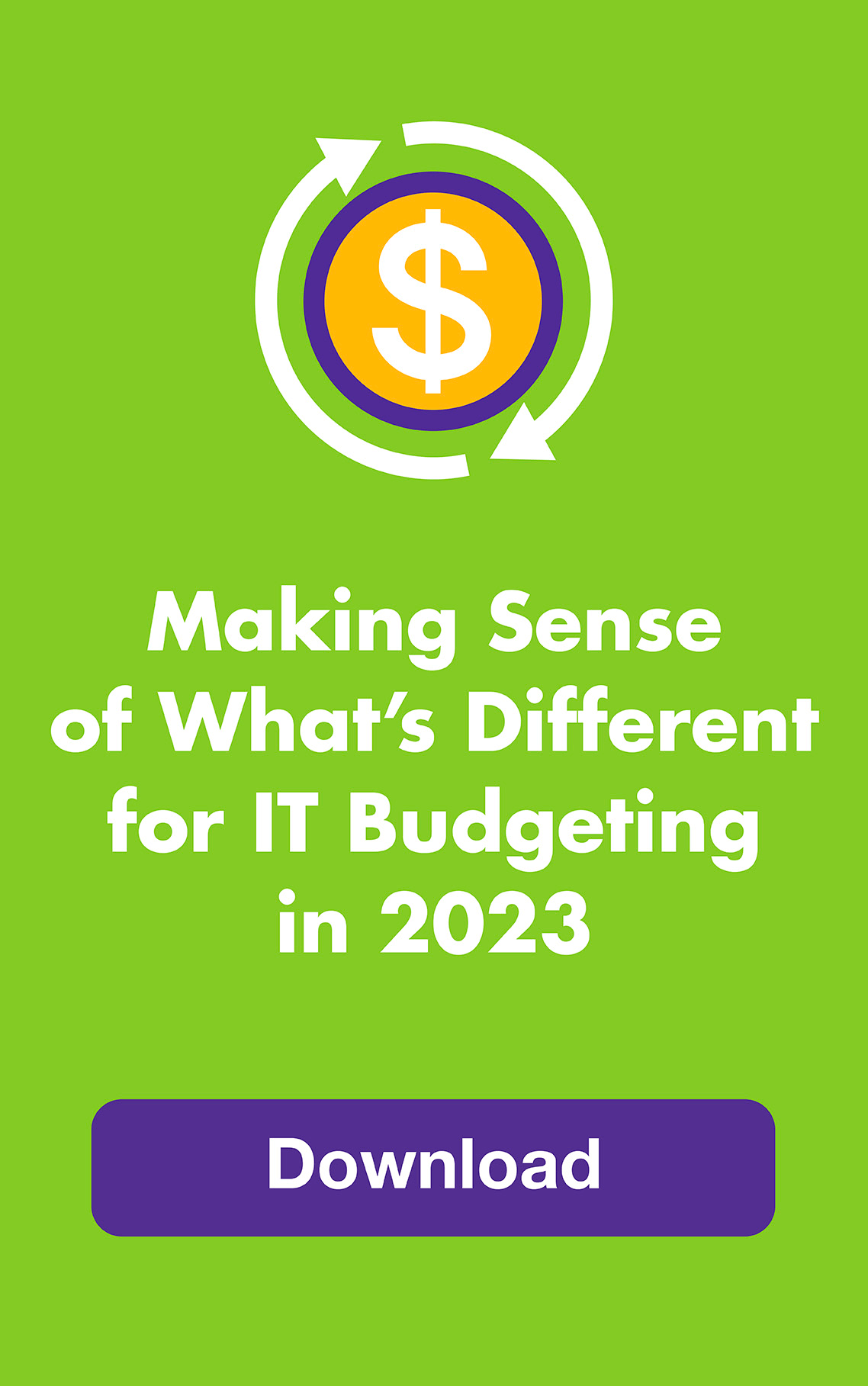OCTOBER 2012: Unless you’ve been hiding under a lily pad lately, you probably know that Apple’s new Maps app has been sending people to very wrong places. Maps is a key feature of Apple’s new mobile operating system, iOS6, which comes on the new iPhone 5 and is available now for most Apple mobile devices.
Yet the app has magically moved entire cities. It shows parks where there should be streets … driving routes that include train tracks … bridges to nowhere … land where there should be water. Highly amusing unless you’re actually trying to get someplace. So what’s a lost frog running iOS6 to do? Here’s our advice:
You can:
- Download other free apps from Apple’s App Store like Waze, MapQuest and Scout. They all have voice-guided, turn-by-turn directions. Motion X GPS ($0.99) is another good one.
- Use Safari to access Google, Bing, MapQuest, Nokia or other map sites online.
- Download offline maps (after downloading, no need for WiFi or Internet) such as OffMaps ($0.99) or Galileo Offline Maps (free for baseline version).
- Wait to upgrade to iOS6. (Will iOS6 solve the map problem? Don’t understand.)
You can’t:
- Expect a quick fix from Apple, even though its CEO has officially apologized and it’s reportedly hiring former Google Maps pros to move the process along. It took years for Google to master its maps.
- Get a Google Maps app … yet. Some reports say it’s already waiting for Apple’s approval and others say it’s still in development, likely to be available by the end of the year.
Meantime, why not leap over to the lighter side and check out some of Apple Maps should be Maps’ worst mistakes on HuffPost Tech and The Amazing iOS6 Maps? If you’re an iOS6 user and want to “Report a Problem,” there’s a link in Apple Maps’ upper-right hand corner.
Here’s what else you get when you upgrade to iOS6, complete with the ironic headline, “Maps take a whole new turn.”