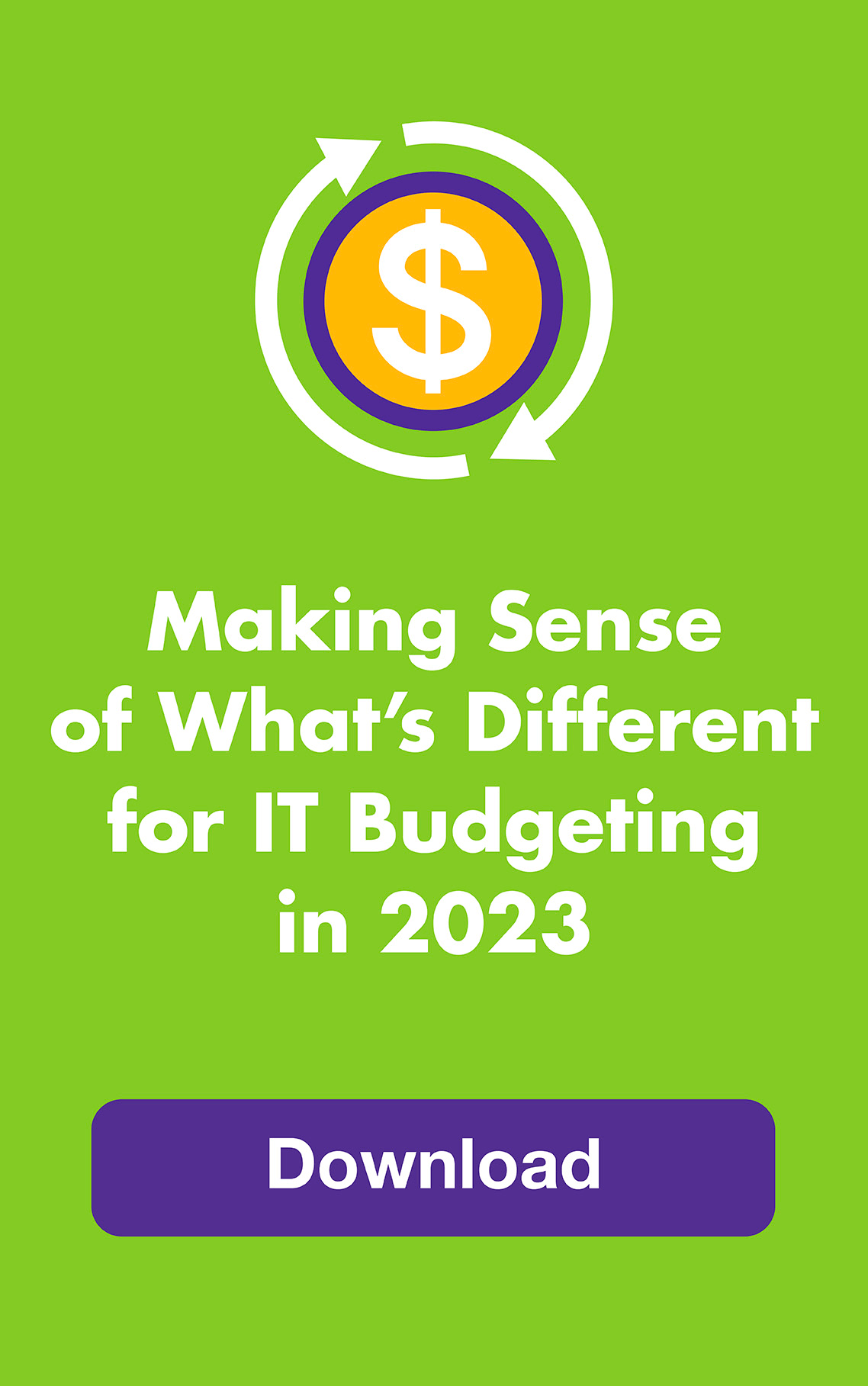MARCH 2012: Do you think you can leap around the Internet in complete privacy? Not even our brainiac frogs can do that! With all the recent attention on Google’s new unified privacy policy, people are asking:
How can I be more private online?
Google’s new unified privacy policy that went into effect on March 1 has been causing a stir because it consolidates the privacy policies of 60 different Google products into one, take-it-or-leave-it policy.
This is on top of the news last month that Google circumvented Safari’s privacy features through a loophole (that’s now closed) so it could surreptitiously track user behavior.
All browsers offer some level of private browsing. But be aware that these privacy features do not make you anonymous. Your Internet service provider and the websites you visit can still track you, and so can your boss if you’re on a company device. In addition, any site you bookmark and file you download during your private session will still be on your computer until you delete them yourself.
Here’s what you can do to be as private as possible on the most popular browsers:
Firefox: Firefox Private Browsing does not save information about searches, new passwords you create, cookies, web cache files or the websites or pages you visited — they don’t appear in the History list, Library window’s history list or Awesome bar list. Don’t be fooled by the “Tell websites I do not want to be tracked” option, however. Honoring it is voluntary.
Google Chrome: With Google Chrome Incognito Mode, you can open incognito windows while browsing in normal mode. In Incognito windows, webpages you visit and files you download aren’t recorded and new cookies are deleted after you close all Incognito windows. However, even if you sign into your Google account from an Incognito window, your web searches will still be recorded in your Google Web History unless you pause it.
Safari: Safari Private Browsing does not store information about the websites you visit including content, usernames, passwords and credit card numbers, plus your download history is cleared. When you’re browsing privately, the word “private” appears in the address bar on a computer, and on an iPad, the border becomes black. Private Browsing automatically turns off when you close the program and is off when you open it again.
Internet Explorer 9: With InPrivate Browsing from Internet Explorer 9, the data from your browsing session within an InPrivate Browsing window — or any of its tabs — is not stored. However, if you open a second window, it will automatically open a normal browsing window, not an InPrivate one. Cookies, temporary Internet files and anti-phishing cache still operate temporarily so web pages work correctly but are discarded when you end your session.