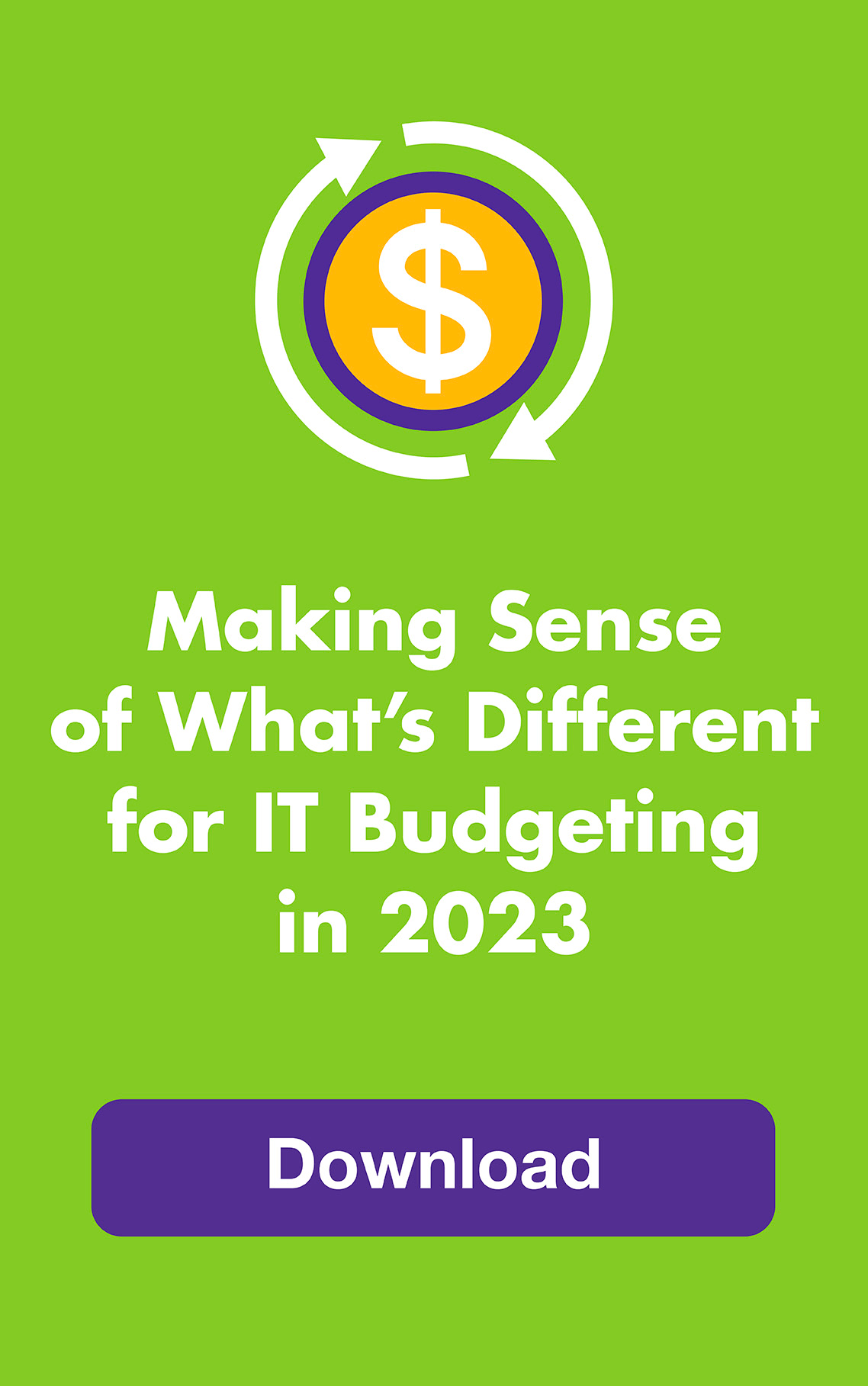January 2015: You probably know you can Google “nearest pizza place” and get back a list in less than half a second. But did you know you can upload pictures to Google to help identify them? Or that you can turn Google into a timer? Or that you can find customer service phone numbers without digging through corporate websites?
More and more, Google is delivering straight-up answers in addition to search results — no need to click another link. Check out these nine timesaving tips:
Hint: First turn on your microphone (in Chrome or the app) so you don’t even have to type.
1. Search using an image instead of words.
Do you have a picture you want to identify? Save it and upload it into Google Images search using the camera icon in the search bar. Your search results will include the same image or similar images found on the web.
2. Type in a food for instant nutritional information.
How many calories are in an avocado? Google “avocado” and the nutritional information appears on the right. To compare it to another food, type vs (for versus) between the two foods, such as avocado vs steak — a side-by-side comparison shows up. Change up the quantities using pulldown menus. It works for drinks, too (soft drinks vs beer).
3. Search the content of one website only.
If you want to see all references for a particular word on a particular website, there’s no need to navigate to the website. Instead, Google the “[word]” on the “site:[site url]”. For example, if you want to see all references for BMI (body mass index) on the livestrong.com site, you type this — BMI site:livestrong.com.
4. Set a timer.
Type or say “Set timer for 20 minutes” (or another period of time) and Google brings up a timer that starts automatically and beeps loudly when it’s done.
5. Get customer service phone numbers.
Hate navigating a corporate website looking for where they buried the phone numbers? Ask Google, “What’s AT&T’s customer service number?” instead.
6. Do actual math.
Just type or say “calculator” and your first search result is a fully functioning calculator. It displays your equation along with the answer and includes enough calculation options that it’s unlikely you’ll need a more specialized calculator. But if you do, click the More info link in the bottom right corner.
7. Type in the holiday to get the date.
You’ll get this year’s date. If it’s already past, you’ll get next year’s date.
8. Type in a word that you don’t know how to spell.
Give it your best guess. Even if it’s horribly misspelled? Google will usually give you the correct spelling by asking you “Did you mean…?”
9. Flip a coin.
Type or say “flip a coin” or “heads or tails.” Google flips. You have your answer. Or will you make it two out of three?
See Google’s Tips and Tricks for many more.
| You may also be interested in: |