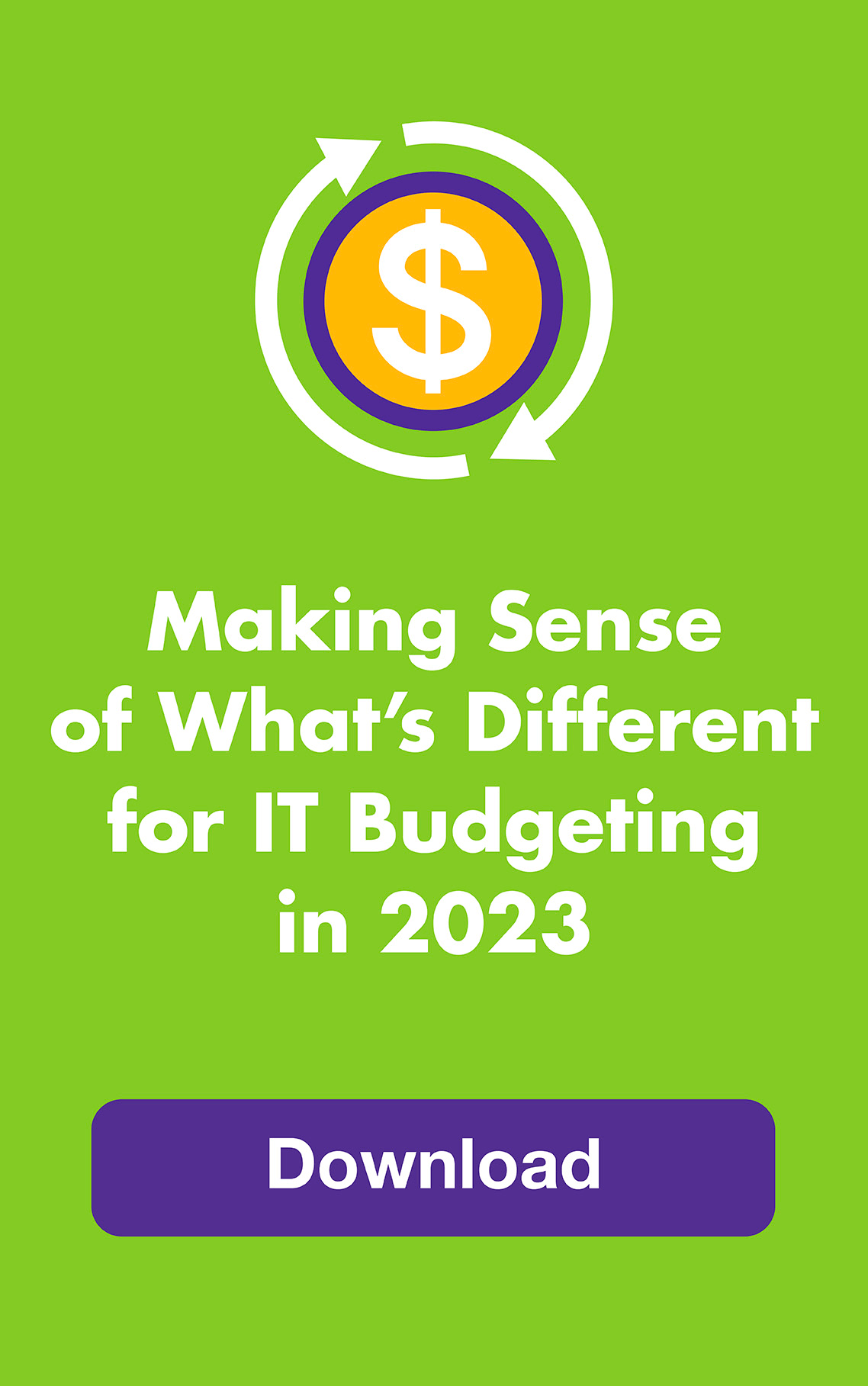September 2013: While there are so many things to love about Windows 7, most people would NOT include “search” on that list. Searching for files in Windows 7 drives people crazy.
Stop going crazy. Start finding files faster. When you learn some simple techniques, you can save time and be more productive. And by bookmarking these cheat sheets, you don’t have to memorize anything — hop to it!
Finding what you want faster
Start with the basics. MakeUseOf reminds you how to use search techniques that we once knew but may have forgotten now that we Google everything. Using Boolean operations (AND, OR and NOT in caps), incorporating wildcards (asterisks and question marks) and putting quotes around exact matches are easy ways to limit your search results.
For more accurate searches, add more details
Windows 7 wants you to search your hard drive using Advanced Query Syntax (AQS). You should consider giving it what it wants. AQS may not be intuitive at first, but The Windows Club explains it in clear terms. For example, with AQS you can drill down on search parameters, such as:
● Author’s name (author:name)
● Relative date the file was created (before:date)
● File size in a greater-than and less-than range (size:>100KB <200KB)
● Type of file you’re looking for (email, doc or task)
In return for feeding Windows 7 the information it really wants, you will be rewarded with knowing where that file is hiding! Note: these tips work on Vista and XP, too.
Visual learners, rejoice!
If you like clicking your mouse more than typing in syntax, you can navigate through menus and get the same results. For screenshots that visually guide you through search examples, check our How-To Geek’s Learn How to Use Windows 7’s Advanced Search Operators and Learn Even More Windows 7 Search Tricks To Find Files Easier.
While some people choose to bypass Windows 7 search entirely by using a third-party app like Everything, with a little patience and handy bookmarked cheat sheets, who knows — search may become one of your favorite things about Windows 7!