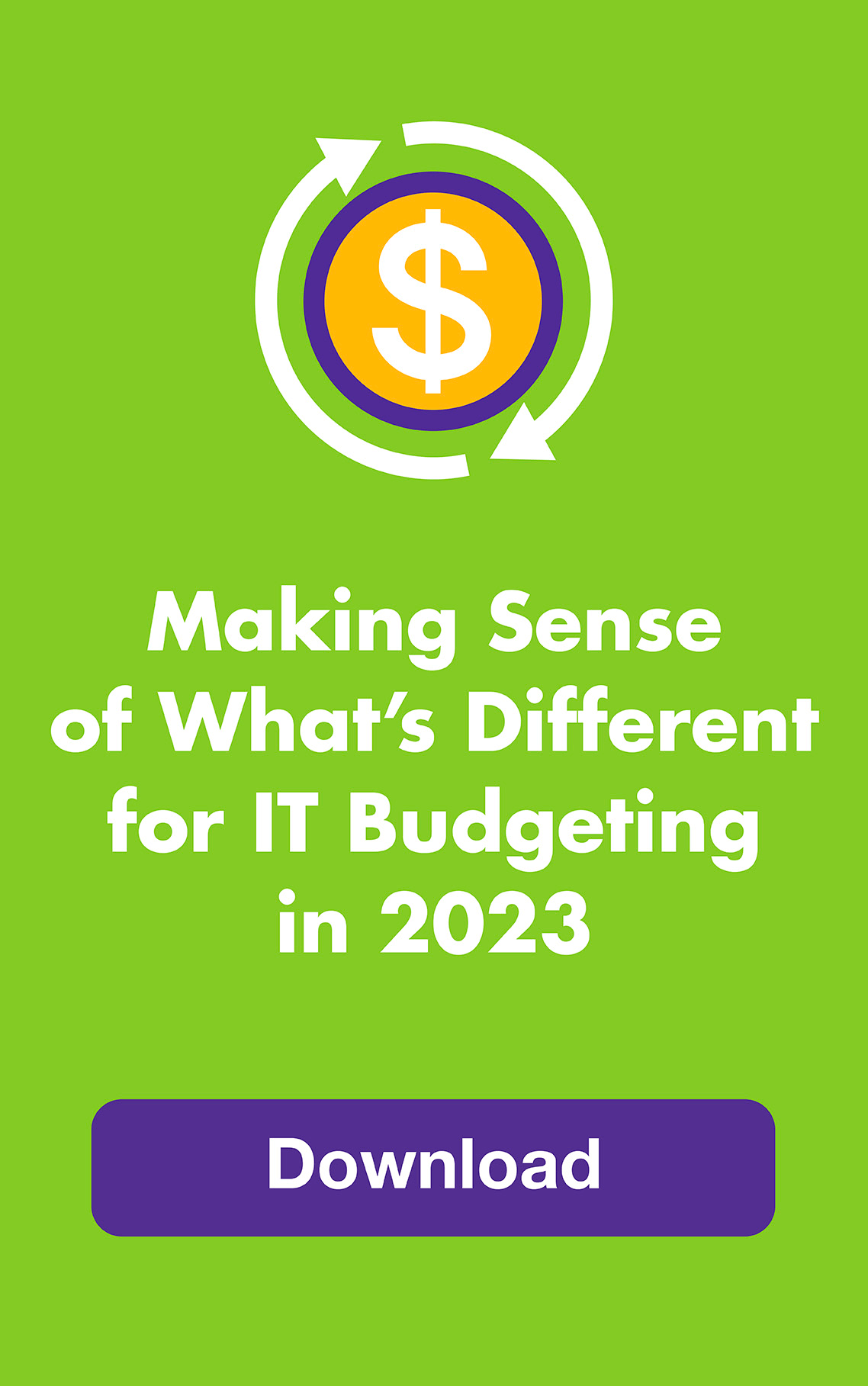April 2016: You interact with dozens of accounts online, from social media to banking to shopping. While it’s smart to protect all of them, it’s really smart to protect the ones that could cause you the most damage if hacked so here are some tips to improve online security of your accounts.
Do you know which ones they are? You probably know a few, but others may surprise you. Secure just these seven types of accounts now and you’ll be a lot safer than the next frog. Here’s what to do:
Most of the companies that offer these types of accounts also offer some form of multi-factor identification. If possible, choose to receive a one-time text with a verification code as part of your login process because it’s the most secure way to go. It’s easy —the code is usually only six digits and takes just a few seconds to enter — and it involves two devices: your computer and your phone. The more devices involved, the less likely it is that a hacker can break in. You can also have the code sent by email, but this doesn’t involve a second device so it’s not as secure.
Using security questions as one of your factors is just OK. People can guess the answers and there’s no second device or another form of communication involved. If you do use them, lie about the answers! Additional passwords, passcodes or PINs are also helpful but, like the security questions, they’re static until you change them. One-time codes are used just once and are more secure.
FINANCIAL ACCOUNTS
1. Bank and investment accounts
Unless you have an account with the We-Don’t-Want-To-Stay-In-Business Bank, your financial institution will offer multi-factor authentication options and let you layer them up. Choose a login process that requires a one-time security code. Also look for the advanced security features section on the website of each bank and investment firm you work with and take full advantage of those features. Your institution may even offer free security software.
2. Credit card accounts
Most major credit cards are offered by banks and have the same or similar security options as your bank. In addition to one-time codes, set up security alerts so you’re notified about activity that’s often fraudulent, like international, online or gas station purchases, or for charges above a certain amount.
3. Online accounting and budgeting accounts
If you use a web app or smartphone app to budget and track spending, you’ve had to connect them to your financial accounts in order for them to work. Use the same level of multi-factor authentication for these accounts as you do for your financial accounts.
COMMUNICATION ACCOUNTS
4. Email accounts
Your email accounts hold the key to many, if not all of your other accounts. To change a password on an account, for example, the institution will send you an email to confirm that the change request is really coming from you. But what if you’re not in control of your email account? Use all of the secure options your provider offers. And make sure to add an alternate email address so you’re informed about changes to one account via another account’s address.
5. Cell phone accounts
If someone gets access to your cell phone account, not only can they possibly add users, charge calls to you, see your call logs and maybe even listen to your voicemail messages, they can gain access your personal data. Use the available multi-factor options. And remember to protect your phone by always using a login PIN — better yet, use your fingerprint.
6. Internet service accounts
Protect both your online account and your WiFi router. You don’t want bad guys using your network for illegal stuff or your neighbors accessing your files. Use two-factor for your online Internet account login and, for your router, choose WPA2 encryption with a long password. Use WPA if your router is older but don’t use WEP because it’s not very safe. Also choose a router name that doesn’t identify who you are.
DATA ACCOUNTS
7. Cloud storage accounts
Dropbox, Google Drive, iDrive, Microsoft OneDrive, iCloud, SugarSync — if you use a cloud storage service (and we hope you do as a backup for your hard drive), you need to lock it down. Activate the two-step verification process and, if it’s available, the encryption option as well. Some backup apps like Crashplan encrypt data automatically and some cloud storage apps like Dropbox will give you a bunch of one-time back-up codes to have on hand, just in case. If your cloud provider doesn’t offer solid security options, choose another provider!
Finally, if you’re the only one who uses your computer, you can set your browser to accept cookies and have your computer remember some of your account login information. This adds layers of protection without more time on your part, except for once in a while when you change your passwords and clear out your cookies.
| You may also be interested in: |
|
|