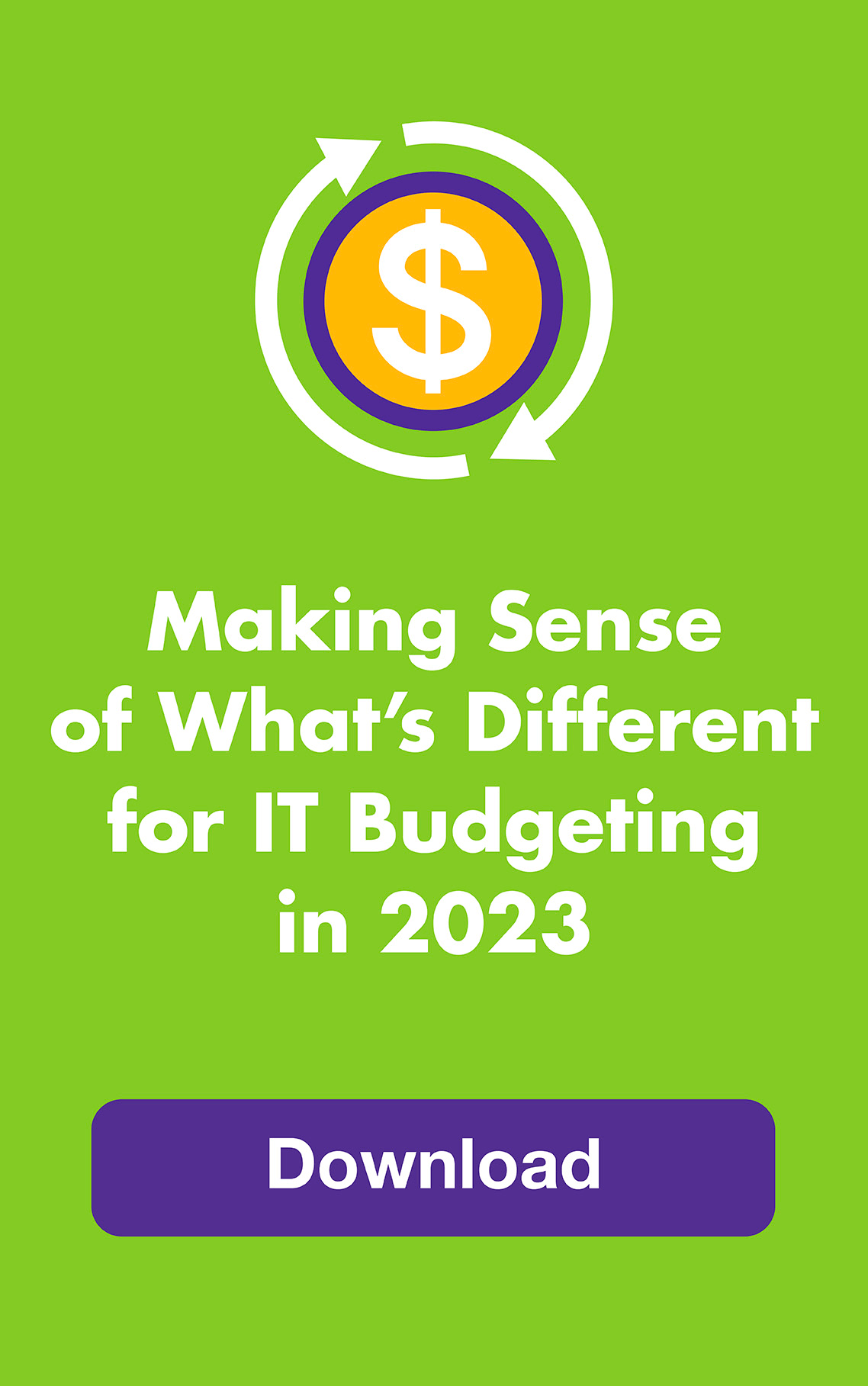This is the perfect time of year to get your devices up to date and streamline your online life. It’s easier than you may think!
Here are Leapfrog’s top tips to start your decade off like a tech pro. How many have you already done?
1. Delete the apps you don’t use … start fresh!
Keeping apps you don’t use eats up storage, makes it harder to find and arrange apps you use, and, if the apps are old, they may have nasty security flaws. Photo and video apps and apps with complex graphics, in particular, take up a lot of space, as do apps that keep building up data, like social media apps. Apps you ignore that track your location should definitely be on your kill list.
Don’t worry — you can always reinstall them from the App Store or Google Play without having to pay for them again. Pro tip: you can automatically “Offload Unused Apps” from your iPhone in your iTunes & Apps settings.
2. Personalize all those IoT gadgets.
Did you get some new smart home gadgets over the holidays? Or has your home been smart for a while? If you didn’t create new passwords when you set up your devices, it’s time to go back in and update them.
Why should you bother? Because default passwords may not be unique. Manufacturers often use the same default password for hundreds or thousands of devices. Which means it’s not really a password at all. It’s more like a model number.
While you’re updating those passwords, take a minute to update your router password, too (do this before updating the device passwords). Your router is the portal to all things smart home. Create a unique password and make it unguessable — don’t use parts of your name or address or anything else identifiable.
3. Back up everything on your drives — it’s cheap!
Remember when you spent time trying to figure out what to back up and what you wouldn’t mind losing? That’s so last decade! The cost of storage space has come down incredibly. It’s time to buy a big external drive, either a hard drive or a solid-state drive (SSD, which is faster and has fewer moving parts) for your computer and subscribe to automatic cloud backup for all of your devices. Then, just set them to automatically back up everything.
Remember to buy enough storage to last you two or three years. You can get a good 8TB (yes, 8000GB) drive for under $150. Check out these options reviewed by PCMag, TechRadar or Lifewire.
4. Give in already. Use a password manager (or at least a password generator).
Sorry, but password cracking software is smarter than you. And there are so many software options available that there are even Top 10 lists for password crackers. Plus, there’s a new major data breach practically every time you turn around, so safe passwords are fleeting.
Using a password vault like LastPass or DashLane is the smartest and easiest way to get a handle on the password problem once and for all. They sync passwords across devices and let you update passwords with the click of a button. You only need to remember one master password.
If you’re not using a password manager yet and are reluctant to learn a new way of doing things, at least use a free online password generator to upgrade your current passwords. Try the LastPass generator (you don’t need to have an account), Secure Password Generator, or Random.org. Set up two-factor authentication whenever possible as well. It’s so much easier than dealing with identity theft. See our post on passwords for the latest best practices.
5. Block annoying web ads (and the creepy stalker factor).
Unless you love seeing lots of ads while you web surf — especially the ones that make it feel like your devices are spying on you — do something about it for 2020. It only takes a few adjustments to your settings. You’ll be less tormented and you’ll be better protected against the malware that’s often hidden in ads or the websites they lead to.
First, turn off browser cookies or manage them selectively — see the instructions:
- Chrome (or personalize cookie settings)
- Safari (use the drop-down menu to select your OS, or operating system)
- Edge
You can also:
- Use private browsing in Chrome, Safari (use the drop-down menu to select your OS) and Edge
- Install free Adblock Plus on Chrome
- Use a VPN
- Use DuckDuckGo
You may notice a slight difference in speed once you’ve updated your settings (usually it’s negligible) and some websites will ask you to allow cookies or suspend blocking on their website. That’s fine if you trust the site.
6. Dust off your security software.
Your malware protection is totally up to date, right? If you’re not sure, follow these instructions for Windows 10 and Apple devices. While it’s always best for security to use the latest OS versions, Mac users should first check to make sure your apps are MacOS Catalina (10.15) compatible.
While Windows protection has dramatically increased over the years and Apple’s reputation for malware protection has always been strong, it’s a good idea to add an extra layer of protection. Windows users can check out advice from Windows Central, Android users can see tom’s guide, and Apple users can see TechRadar’s recommendations for macOS and iOS.
7. Set your phone to Do Not Disturb while driving.
Did you know that texting while driving is six times more dangerous than drunk driving? And that you’re 23 times more likely to crash your vehicle if you’re reading or sending a text? Or that texting causes 1.6 million car crashes every year (more than 6,000 of them fatal) and that 25% of all crashes involve cell phone use?
While you may feel that you’re excellent at multitasking — and you may well be — a one-second distraction could prevent you from avoiding a catastrophic situation. 2020 is the year to not be a statistic! Here’s how to use Do Not Disturb on iPhones and Androids. It’s easiest to set it to automatically engage.
If you’re a Leapfrog customer and you have questions about any of these tips, please contact our IT Support Center.
If you liked this post, don’t forget to subscribe to FrogTalk, our monthly newsletter.