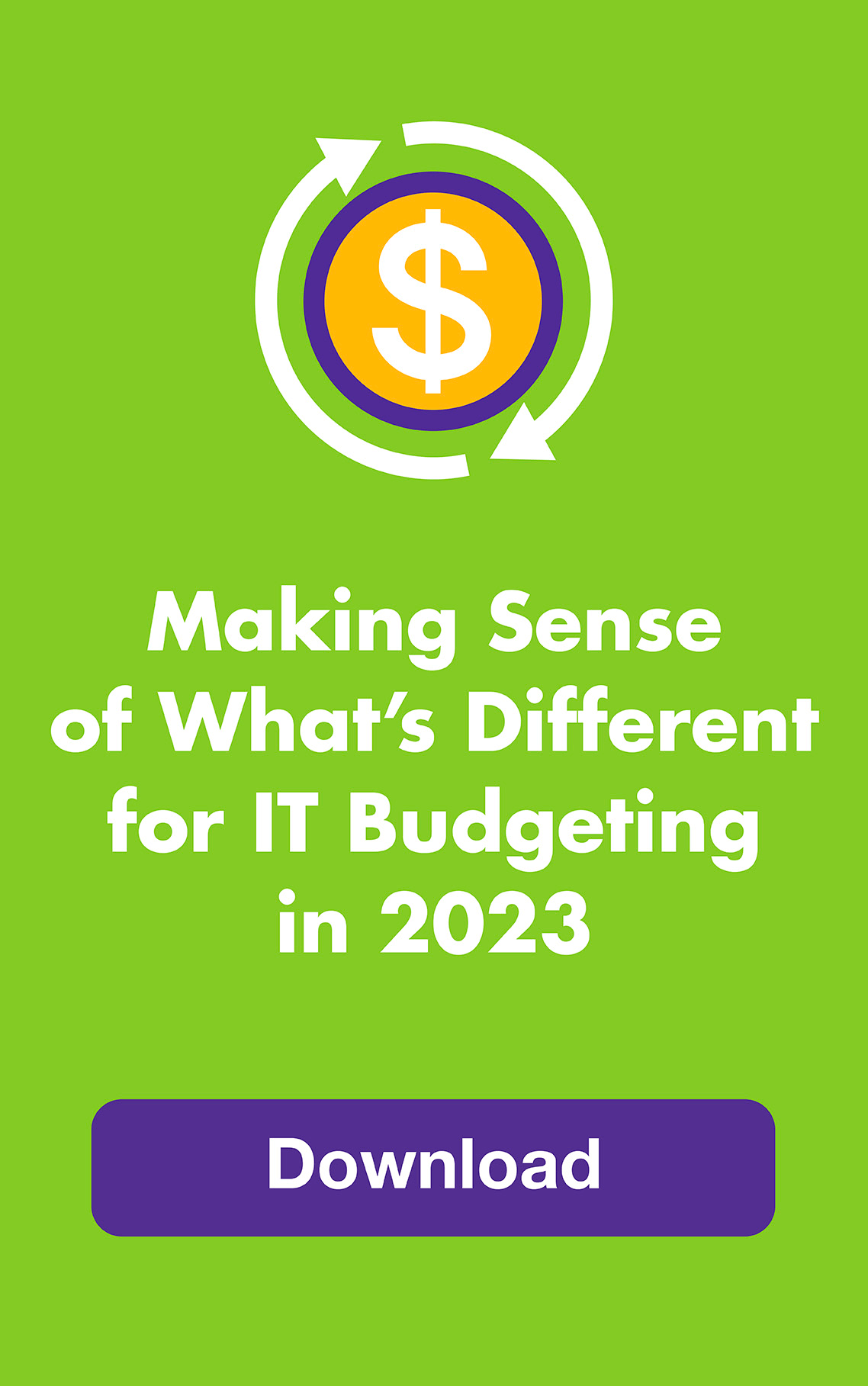May 2013: Unless you have the rare ability to recall 25+ unique and complex passwords instantly, you can probably use a leg up when it comes to managing your passwords.
So how about a secure system that remembers them for you?
That’s the idea behind password management systems. You create a master password for the system and system encrypts and stores the rest. Then it enters them for you automatically through a browser plugin or USB flash drive “key.” Most systems even create strong, random passwords for you — hopping headache relief!
Here’s how to choose the right password management system:
There are several levels of security to choose from, ranging from basic to heavily armored, and lots of different products to choose from, too. All of them are better than using one or two passwords for all of your accounts (yikes!) and the more levels of authentication required, the safer. Some operate in the cloud, some on your computer and others — our favorites — via a USB drive that you keep with you. Below are examples of good products are each level.
Level One: Cloud-based systems
Cloud-based systems store your passwords online. They work with all operating systems and most products sync across multiple devices. Choose one of these systems to break your one-password habit but keep in mind that for cyber criminals, having all those passwords in one place is deliciously tempting.
LastPass (cloud-based, free version or $1/month for premium version) is popular and offers lots of features. The free version is a plugin for your browser — download the universal installer (Windows) or your browser version of choice (Mac), then create a master password to login. With LastPass on your browser, the next time you visit a website that requires login, you add that password to the LastPass vault and next time you visit that web page, LastPass will log in for you after asking permission. Just remember to log off when you leave your computer! See reviews from CNET and PCMag.com.
RoboForm (limited free version, “Everywhere” version for $9.95/first year then $19.95 /year, Windows/Mac version for $29.95,) is similar to LastPass and is an efficiency lover’s favorite (see reviews) because it stores a lot of personal information, like your name, address, email, credit cards numbers and more — filling out long forms is as quick as the click of a button. The free version manages 10 accounts for you in the cloud, and the Everywhere version manages unlimited accounts but has a monthly fee.
Level Two: Cloud-based systems with a second form of authentication
Both LastPass and RoboForm have versions that take it up a notch — us frogs like these better! By adding a second factor to your authentication, you’re way more than twice as safe. Each additional factor adds exponentially to your security. The LastPass premium edition includes multi-factor authentication, one-time password generation and YubiKey authentication. RoboForm2Go 7 (Windows, $39.95) keeps your management system in a USB (see below for more information on USB systems).
Level Three: Computer-based systems
Kaspersky Password Manager (Windows, $24.95) is a robust program that captures passwords automatically and stores them on your computer in an encrypted vault — your lone hard drive is less attractive to hackers than a huge communal hard drive in the sky! Like the cloud-based systems, you create one master password then let Kaspersky do the rest, including create passwords, login automatically (to applications and Websites), complete web forms and more. You can also set it up to login via a USB flash drive or Bluetooth device like your smartphone. That way when you remove the USB drive or take your phone with you, the vault on your computer locks automatically. Without having to log out yourself, you one less thing to remember.
Level Four: USB-based systems
MyLOK Personal (Windows/Mac, $89.95-) isn’t the most economical alternative but it’s among the safest, and it leaves no footprint on any device. The password manager comes preinstalled on a tamper-proof USB flash drive with smart-chip encryption. It allows you to store up to 250 passwords and your login credentials, security questions, bookmarks, form information plus 4GB of confidential files. It works with any USB-enabled device and comes in personal, business and enterprise editions. MyLOK’s remote password reset and remote kill features are great if you misplace the USB, and if someone tries to break into it, it self-destructs! TopTenREVIEWS and PCMag.com give it high ratings.
While it doesn’t self-destruct, check out Victorinox Slim (Windows and Mac, $13-$65 for 4GB to 64GB storage) if you want to be James-Bond stealthy with your USB password management system. This drive is housed in a Swiss Army Knife body like any other handy tool, and detaches when needed. Just choose a system with a downloadable USB option, and you’re safely off on your next mission.