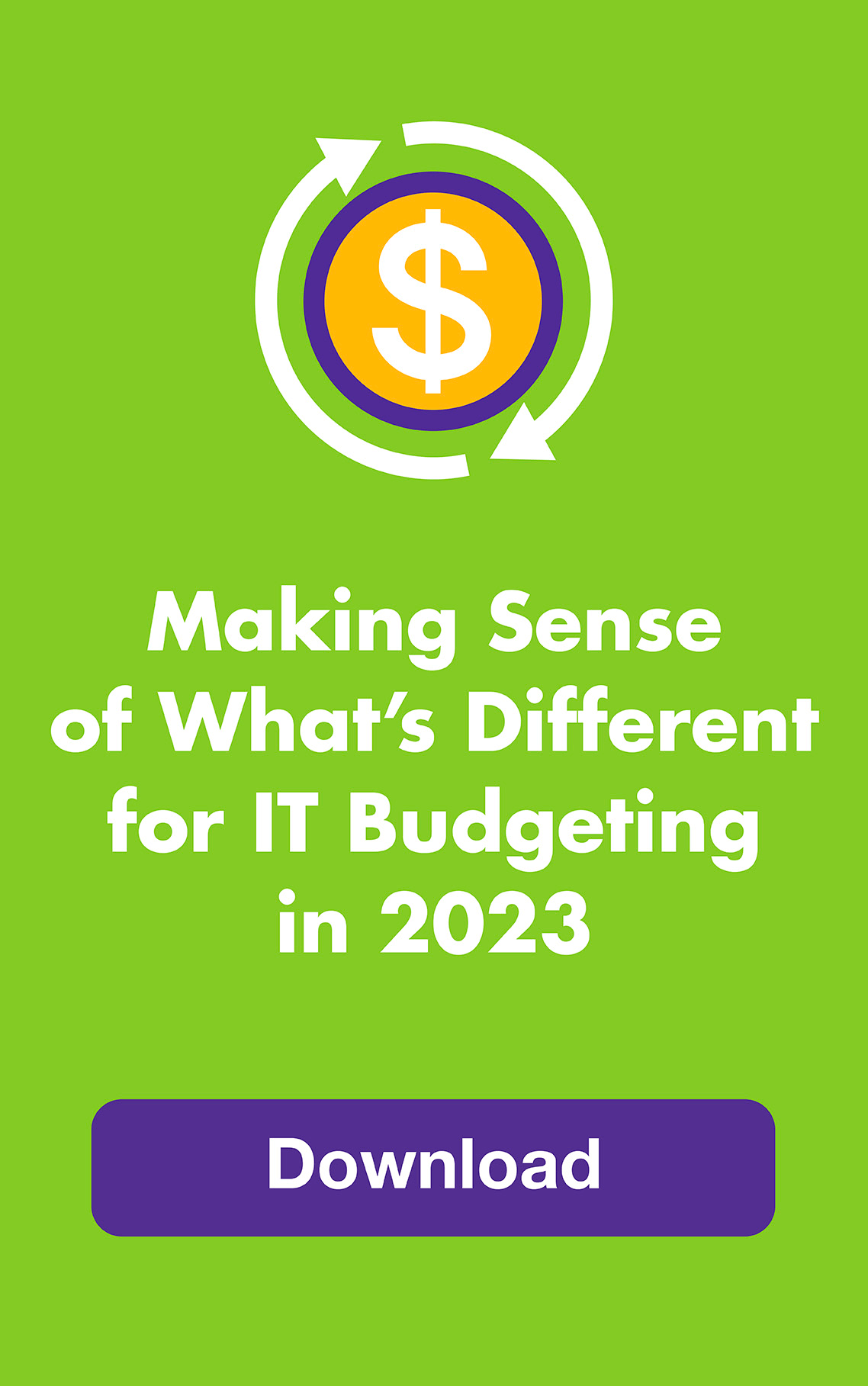If you want to find things on your computer at a glance, try organizing by color. It saves you the hassle of reading through a bunch of file names and increases the odds that you’ll click the right thing the first time. Studies show color-coding reduces misreads by as much as 75-90%.
Microsoft Outlook lets you assign color categories to items — notes, contacts, appointments and emails — whether they’re open, in the to-do bar or in a table view. And to assign the same color to multiple items, just hold down the SHIFT key.
You can rename Outlook’s six default colors by project title, time periods, urgency level or whatever organizing system works for you (be sure to create a system first). You can also add as many more color categories as you need. Just click the Categorize icon on your toolbar to get started.
On Macs, seven re-namable color “Labels” are built into OSX and allow you to assign a color label to any application, folder or file on your desktop by selecting its icon. You can also choose to “Arrange By” color labels (use the Action drop down menu on the Finder window) and search for items by color, too.
To help organize your email messages in Apple’s Mail program, select the email, open the Colors window and choose your color.
While Windows doesn’t provide color-coding options for items outside of Outlook, freeware does. Here are two options: folderico and Folder Marker. Windows will let you create custom icons for folders, which are another good way to organize visually.
Not only will you hop from folder to folder and file to file faster, you’ll bring a little more color to your desktop, too.