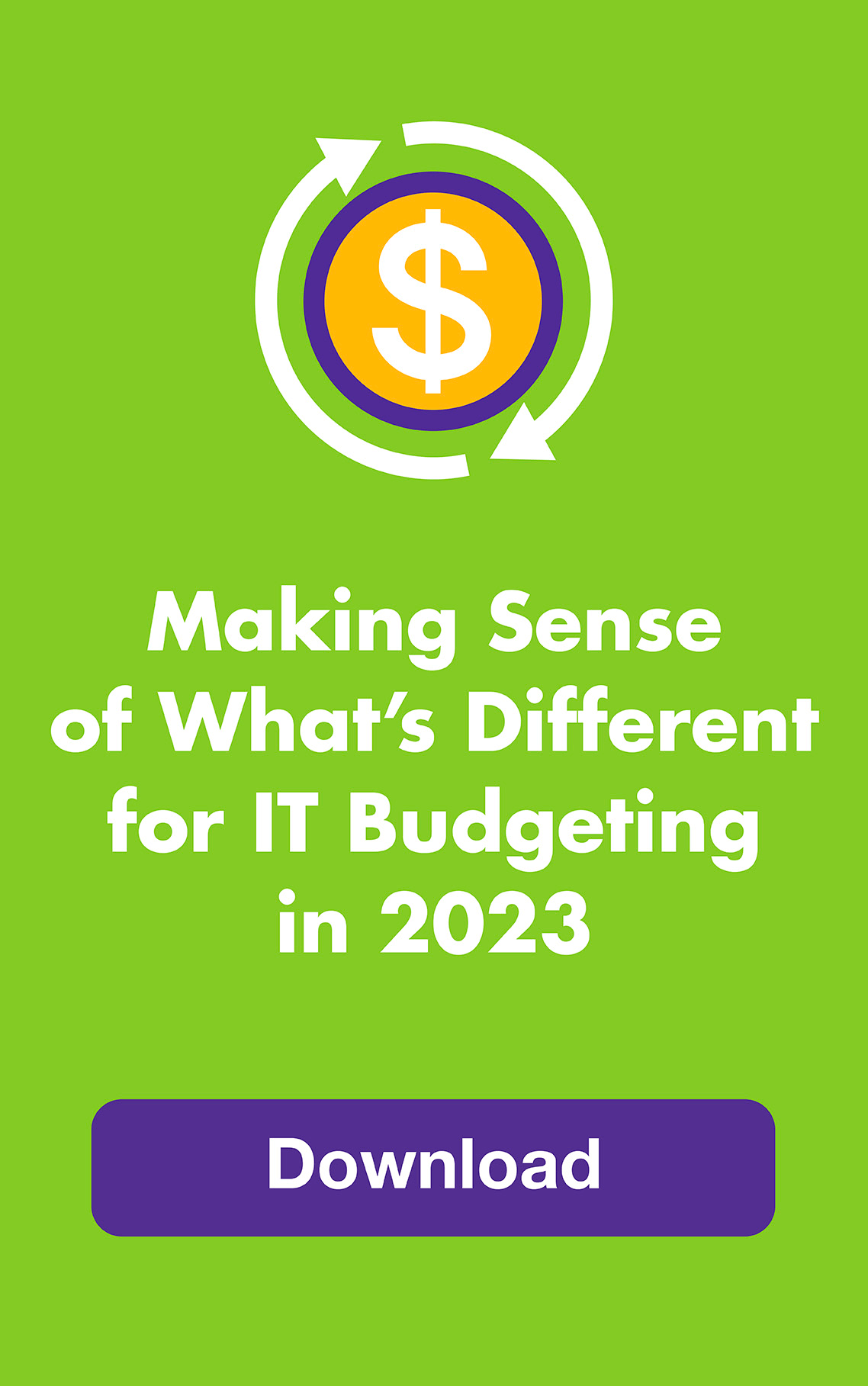Did you know you can run Windows XP software on Windows 7 simply by downloading Windows XP Mode? For free? It works with Windows 7 Professional, Ultimate and Enterprise and as long as you’ve got virtualization software (also free), you’re set to go until it’s time to upgrade. Here’s how to publish applications from Windows XP Mode in Windows 7, and for more information on what’s compatible, check out Microsoft’s Windows 7 Compatibility Center.
What other secrets can we reveal about Windows 7? Here are five ways to speed you up:
1. Get to it faster: Customize your startup so you can start the day with everything you need right at your fingertips. 1) Click the Start Orb. 2) Select all programs then select Startup. 3) Delete all the icons for those programs you DON’T want to run at startup.
2. Find it faster: Drag any file icon (or a shortcut) from the Start menu (or the desktop) to the taskbar. This pins the item to the Jump List and also pins the program to the taskbar.
3. Email faster: Just drag a document from a Jump List to an email message and send.
4. Access it faster: Put your taskbar where it’s most convenient and choose the icon display you like best. Just right click on the Start Orb, select Properties and click the taskbar tab.
5. Solve it faster: “Cannot start Microsoft Outlook. Cannot open the Outlook window.” Look familiar? This means you have to restart Outlook and reset Outlook’s display settings back to default. 1) Go to the Start Orb. 2) Select Run. 3) Type in outlook.exe/resetnavpane.