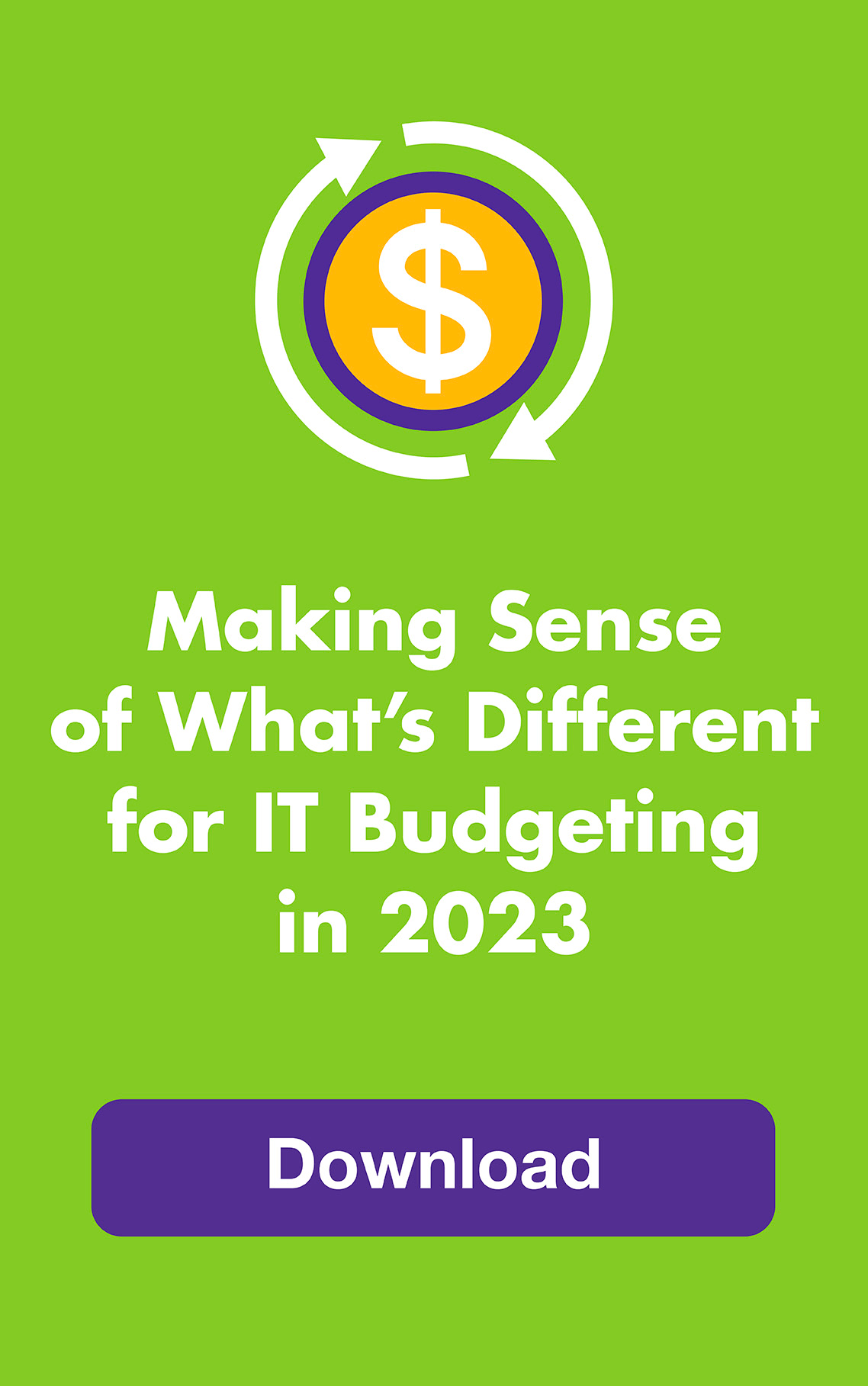June 2014: A full hard drive slows down your computer and leaves you with little room to store new files or updates. Old files, duplicates, downloads you no longer need and apps you don’t use anymore are hogging up disk space. So are temporary browser files and word processor backup files.
So give your hard drive a good cleaning! Here’s how to do it for PCs and Macs:
For a quick fix right now, take out the trash
1) Have you emptied your Recycle Bin (Windows 8.1, Windows 7) or Trash (OS X Mavericks, OS X Mountain Lion) lately? This is where files are stored temporarily when you delete them in case you change your mind. Empty it and see how much disk space you get back. Do this now, we’ll wait.
Note: If you’re a Windows 8 or 8.1 user and you can’t find your Recycle Bin, this article should be helpful. Or, while in File Explorer, you can enter “Recycle Bin” in the address bar. Then right-click or press and hold to get to the Empty Recycle Bin command.
2) If you use iPhoto or iMovie, have you also emptied the Trash from within the app? This is important – it’s a separate Trash and can gobble up tons of space.
For a more thorough cleaning, use built-in apps or third-party solutions
Microsoft’s Disk Cleanup for Windows 8.1 or Windows 7 will get rid of unnecessary files, including files in the Recycle Bin. When you click “More Options” you’ll also be able to uninstall programs from a list ranked by file size. You can choose to delete all but the most recent System Restore files — this can free up a lot of hard drive space. Third-party options include CCleaner (all versions of Windows, free) and Wise Disk Cleaner (Windows 8.1, free). Want more ways to speed up your PC? Here are some tips for Windows 8.1 and Windows 7.
For Macs, you perform the same tasks but it’s not automatic unless you use an app like OmniDiskSweeper (free), HD Cleaner ($4.99) or CleanMyMac2 ($39.95). You can follow these steps for OS X Mavericks and OS X Mountain Lion without downloading an app. This MacWorld article has even more tips.
| You may also be interested in: |