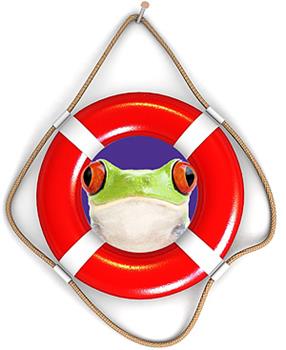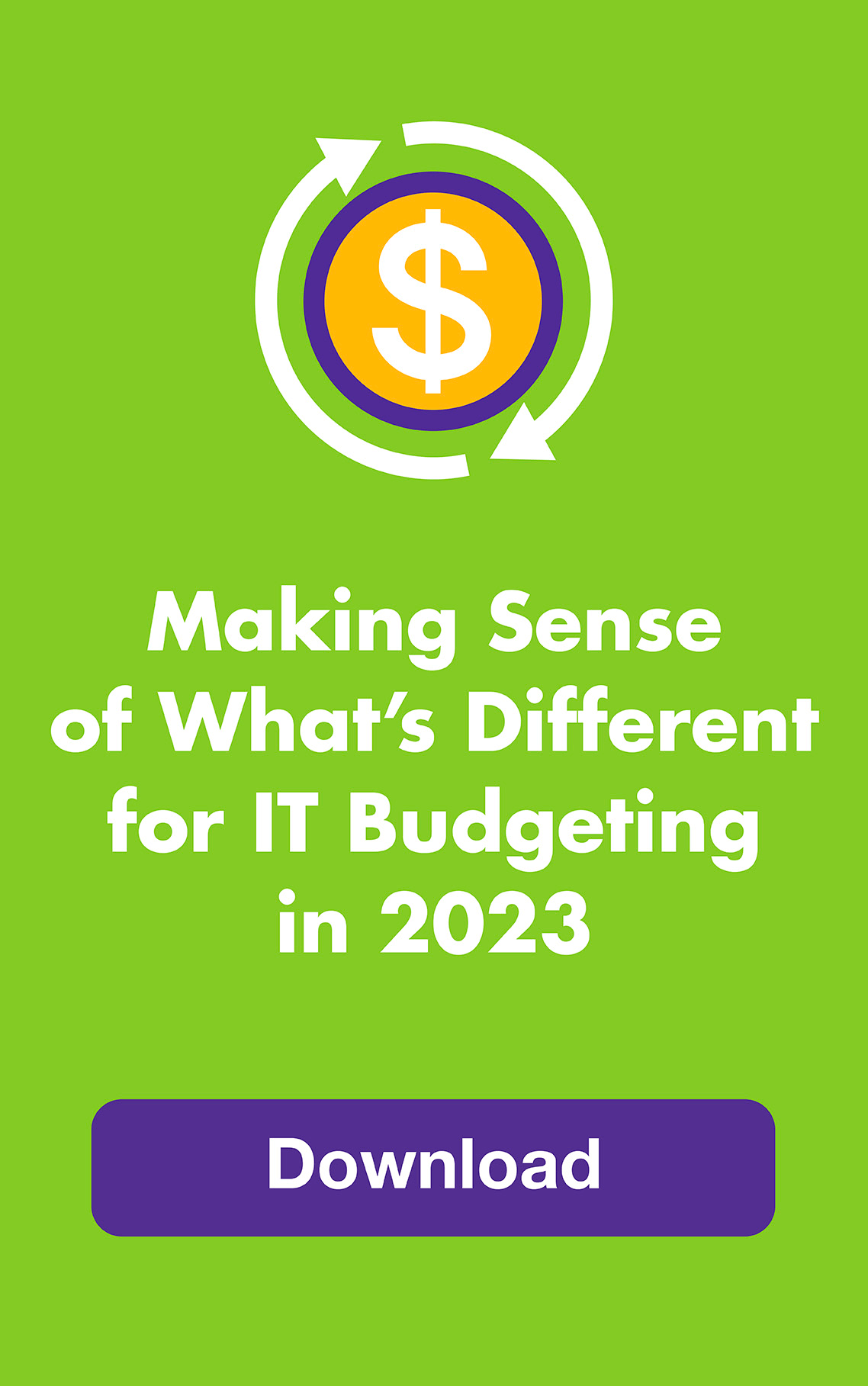April 2014: We live in an imperfect pond. Hard drives stop spinning. Files get deleted. Software becomes possessed. It happens. So smart frogs back up their computers and then do one more thing that’s easy to overlook — they verify their backups!
Even if you see that your files are indeed in your backup folder (on an alternate drive or in the cloud), how will you know you can actually restore from them? Here’s how (hint: two words):
Test them!
Don’t wait until the moment of truth. Don’t even wait another day! Yesterday was World Backup Day, just as it is every March 31 in advance of April Fool’s Day for the obvious reasons. So take these steps now and two or three times each year:
1. Go to your backup folder, whether on a backup drive or in the cloud
2. Pick an important file
3. Restore it to an alternate location (choose this option from within your backup software)
4. Open the file and look at it — does it open correctly or is it corrupted? Does it look normal?
5. Compare it to the original. Is all the data there? Is it accurate?
6. Follow the same steps for a few more types of files (Excel, Word, databases, etc.)
If all is well, hop along your merry way. If not, see your backup software’s troubleshooting guide or contact your IT pro.
Not sure how to correctly back up your hard drive in the first place?
If you use a PC, check out PCWorld’s Absurdly Simple Guide To Backing Up Your PC and this side-by-side comparison of TopTenReviews Backup Software. You can also back up and restore using Windows built-in software for Windows 7 (video) and Windows 8 (which is different from previous operating systems), although third-party options are much more popular. Windows 7 users should also turn on Shadow Copy to save the previous versions of your files.
If you use a Mac, see Restoring data from Time Machine Backups or Verify Time Machine Backups. If you prefer a third-party solution, check out CrashPlan and Carbon Copy Cloner,
Two final tips for backing up and restoring, no matter which computer you’re using:
1. Never delete an old backup until you verify the new one
2. Always have a backup to back up your backup
| You may also be interested in: |